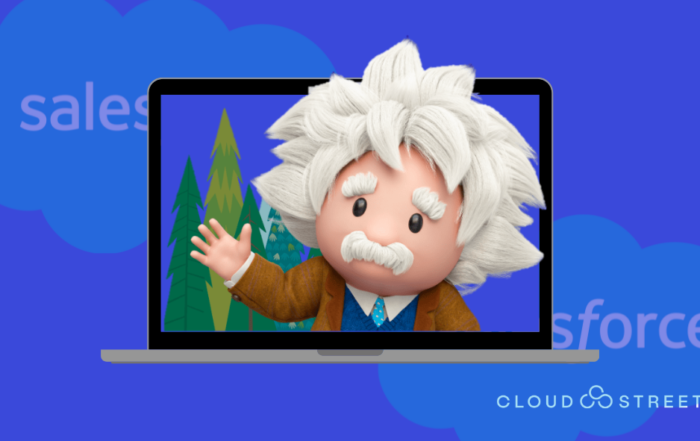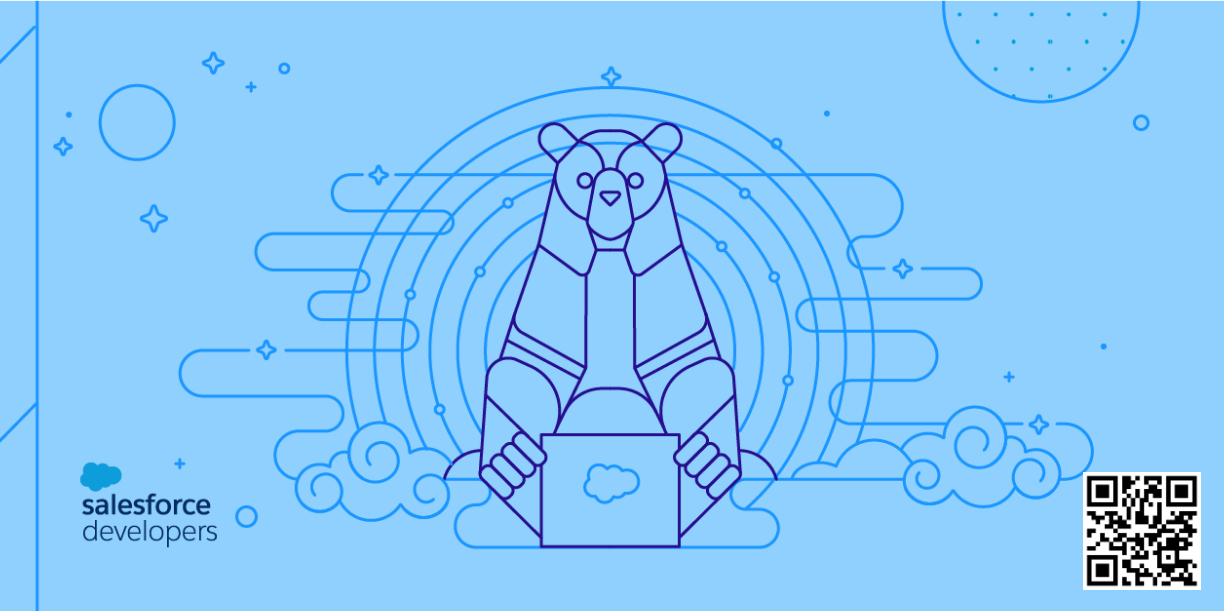
What Is the Salesforce DevOps Center?
With cheers from developers everywhere, Salesforce introduced the DevOps Center as a new product in June 2022. Simply said, you can deploy metadata with this tool from one Salesforce Org to another. For instance, to deploy custom objects, profiles, and so on from the Sandbox to Production, you probably always used “Change Sets.”
Modern DevOps best practices are included in DevOps Center, and it has a centralized user interface that is straightforward, clear, and easy to comprehend. Change sets will one day be replaced by DevOps Center. Moreover, Salesforce does not currently have any plans to improve Change Sets in consideration of this.
Are you trying to find a replacement for the change set process that adheres to contemporary development best practices? With the DevOps Center, you can easily and collaboratively manage and release changes.
Using the DevOps Center’s point-and-click interface, the source control system directly, a combination of the two, or both, you may manage your changes and releases. To free developers and builders to concentrate on development duties, the product manages the source control branches in the background.
These updated features and enhanced capabilities have been added to DevOps Center for testing.
Rundown of Different Deployment Options
Here is a quick summary of Salesforce deployment choices:
The DevOps Center
Salesforce CLI
VS Code with Salesforce Extensions and Salesforce CLI
ANT Migration Tool
Switch Sets
Build components manually in every Org
Force.com IDEs
Third-party tools including AutoRabit, Copado and GearSet
Benefits of Using DevOps Center
With the idea of “Work Items” and “Pipelines,” DevOps Center adds some structure and rigor to the whole development process, delivering a strategic plan and end-to-end visibility. Here are additional benefits to consider:
Each work item in your implementation needs to be described as a “Work Item” before moving through the different phases of development.
The “In Review” and “Ready to Promote” stages of a “Work Item” are built into the review cycle of during development.
The work item is deployed gradually following the phases and environments defined in your workflow after it has been finished and reviewed. As a result, you cannot skip steps and deploy directly to upstream environments. For example, you cannot deploy directly from Development to Production without first undergoing UAT.
The whole history of each work item is kept by DevOps Center. From the initial contribution to the deployment in production and everything in between.
Your deployment process is made visual and understandable with DevOps Center. It is simple to keep track of and comprehend where modifications have been deployed.
DevOps Center keeps track of the entire history of the workflow, documenting what was deployed when and where, similar to how Work Item History does. When incidents and outages occur, the Mean Time to Recovery (MTTR) is improved by the growing use of automation and cross-functional collaboration, which also decreases complexity and errors.
You can deploy modifications between orgs that have no connection at all using DevOps Center. Changes can be transferred using change sets between sandboxes and production organizations.
Your DevOps Center can deploy changes to the Development environment by utilizing the ‘Source Tracking’ capability of Sandboxes. This eliminates the need to manually add each of the modified components after recording them in a spreadsheet (unlike change sets). You can choose from among all the altered components by using the DevOps Center.
The metadata component “Removal” is another feature supported by DevOps Center. As a result, deleting a custom field from the Development Environment also erases it from all other environments. This has typically been done separately using destructiveChanges.xml.
Source Control is used by DevOps Center. Source control keeps a complete record of any modifications made to the metadata components. As a result, you can immediately compare the changes and troubleshoot if something doesn’t operate as planned after the adjustments.
Behind the scenes, DevOps Center manages source control independently, submitting requests, merging branching, and so on. You can directly engage with source control, though it’s not required.
Steps Overview
Now that we have a basic understanding of DevOps Center, let’s take a small step forward. The following stages are covered in this guide:
- Install and Turn On DevOps Center
- Connected App Development Center Assign Users Have Permission Sets
- Create an account on GitHub
- Project Creation in the DevOps Center
- Establish Environments
- Organize your pipeline
- Make a work item
- Create a project in a development environment
- Pull Changes and Commit to Repository
- Finish the review procedure
- Promote UAT changes and production changes
- Remove DevOps Center
You can complete the hands-on segment within 60 and 90 minutes.
Other Observations & Findings
The DevOps Center has both free and paid versions. Typically, the free version is available with the Professional, Enterprise, Unlimited, Developer, and Performance versions. While the paid offering’s price and packaging have not yet been determined, it will be made available later in 2022.
You have the option of installing DevOps Center in either the Production org, which is the pipeline’s ultimate release org or in a different org that is unrelated to the orgs in the pipeline. However, sandboxes do not have access to it.
You can add team members as users with the license “Salesforce Limited Access – Free” if you wish to include them in your DevOps Center.
A sandbox environment must be used for the DevOps Center’s “Development Environment.”
To utilize the current version of DevOps Center, you must have a GitHub.com account that is hosted in the cloud. The present release does not support additional service providers.
Currently, deployments are carried out manually by pressing a button. There is no option for automatic deployment like CICD does.
According to DevOps Center, it will eventually replace change sets. Change Sets won’t be getting any more improvements from Salesforce now.
Want to Use DevOps Center in Your Projects?
Every Salesforce project at CloudStreet significantly relies on process management to increase productivity and deliver better value to our clients.
At CloudStreet, we are eager to switch from non-Salesforce DevOps tools to the new Salesforce DevOps platform, enabling us to further streamline Salesforce projects.
We can assist you with the analysis, design, planning, and setup of the DevOps Center for your Salesforce projects as well as with team coaching and training. Simply schedule a free 30-minute discovery call with CloudStreet to start a conversation.